Assorted Windows 7 wallpapers grabbed off recent builds
I’ve been trying out various beta / rc builds of Windows 7 during the past few months, and often new builds come with a new set of wallpapers. Finally got around organizing them a bit and placing them in my photo gallery.
The wallpaper gallery is available here (to get the original version select “Download Photo 1920×1200 from the dropdown), or to grab them all all together:
– Windows 7 Wallpaper Collection b7000
– Windows 7 Wallpaper Collection b7048
Save and restore desktop icons position with DriverSweeper
Ever happened to change resolution of your Windows desktop, or to login remotely via remote desktop? All your carefully arranged icons get instantly smushed up together. And in most cases you end up having to re-position them one by one.
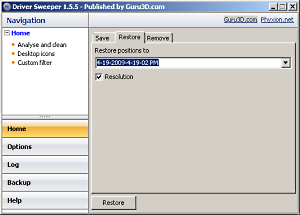 If you ever stumbled in what above, after a few occurences and wastes of time you might have ended giving up and figured to leave the icons wherever Windows felt like putting them.
If you ever stumbled in what above, after a few occurences and wastes of time you might have ended giving up and figured to leave the icons wherever Windows felt like putting them.
Well not anymore — a not-so-known feature of a video card driver cleaner — DriverSweeper — (which btw does a great job getting rid of obsolete video card drivers from the system) allows to save and restore the exact position of every icon you have on your desktop.
Restoring your desktop just the way you want is a matter of a couple of button clicks.
Blackberry App World – if the app is so and so, the teaser is great
 Twenty-four hours after the launch, pretty much everything that could have been said about the BlackBerry App World on device store has been said.
Twenty-four hours after the launch, pretty much everything that could have been said about the BlackBerry App World on device store has been said.
Mixed feeling according to media, users, etc.
http://www.google.com/search?q=blackberry+app+world+impressions
Something I believe they totally nailed? The flash teaser now up on http://www.blackberry.com — where BlackBerry App World Soundtrack is probably what really brings the video to life.
The first check… which I probably won’t cash
Got this check a few days ago in the mail. Sevent cents.
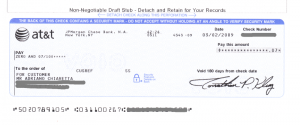 Turns out my old AT&T Residential account was carrying a bit of a credit balance, and AT&T decided to clear that out.
Turns out my old AT&T Residential account was carrying a bit of a credit balance, and AT&T decided to clear that out.
Amazing they went all the way sending a check… for $0.07 — and paid $0.43 for the stamp.
I think I’ll skip going to the bank cashing this check — althoguh kudos to AT&T as they pay off customers’ credit balances down to the last cent! 🙂
Clean up leftover windows installer files with msizap
Ever run into problems with Windows Service Packs or other updates failing to install? Msizap can save the day by cleaning up leftovers from previous installations / uninstallations.
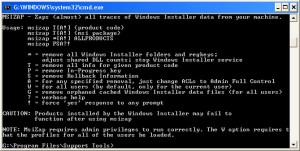 If the size of your c:\windows\installer (or wherever you have your ms op sys installed) is over 3 GB chances are you need to perform some spring cleaning with msizap — which is a command line tool included in the Windows Installer CleanUp Utility
If the size of your c:\windows\installer (or wherever you have your ms op sys installed) is over 3 GB chances are you need to perform some spring cleaning with msizap — which is a command line tool included in the Windows Installer CleanUp Utility
Once installed, get to a command prompt window, and navigate to the installation folder. Launch:
msizap !G
to have the tool remove any orphaned files from the above mentioned folder.
Launching msizap.exe without parameters will list its various options:
MSIZAP – Zaps (almost) all traces of Windows Installer data from your machine.
Usage: msizap T[WA!] {product code}
msizap T[WA!] {msi package}
msizap *[WA!] ALLPRODUCTS
msizap PWSA?!
* = remove all Windows Installer folders and regkeys;
adjust shared DLL counts; stop Windows Installer service
T = remove all info for given product code
P = remove In-Progress key
S = remove Rollback Information
A = for any specified removal, just change ACLs to Admin Full Control
W = for all users (by default, only for the current user)
M = remove a managed patch registration info
G = remove orphaned cached Windows Installer data files (for all users)
? = verbose help
! = force ‘yes’ response to any prompt
Note that the only one safe to run is “G”. Everything else is rather dangerous / drastic and will likely cause more harm than good unless you really know what you’re doing. More info on this tool and handy howto available here.
Fully backup your IMAP mailbox with IMAPSize
If you use IMAP as storage method for your email account(s) — that is, you leave all the messages on the mail server — along with enjoying being able to get to all your email from anywhere you might also be concerned by the “what if something happens to my email provider / server / storage / etc.?” sort of doubt.
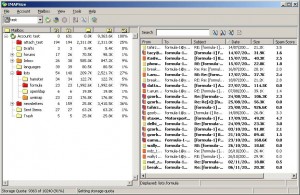 IMAPSize takes care of this source of concern by providing an easy way to backup the complete mailbox.
IMAPSize takes care of this source of concern by providing an easy way to backup the complete mailbox.
This is a great little tool with an impressive feature set, and allows for pretty much any sort of manipulation on the remote mailbox and related files, including attachment stripping, in case you have storage quota restrictions.
Backups are stored in the simplest and most straightforward way, i.e. directly accessible folders matching your mailbox folders structure, and related messages.
Messages are saved in .eml format, ready to be viewed through Oultook Express or Thunderbird. Oh, and works with Gmail IMAP (including the Google Apps flavor).
Put an end to the Windows XP / Server 2003 archives search feature
How many times you searched for something using the windows search on win xp / windows server 2003 and got annoyed 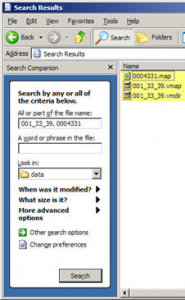 by the fact that the thing after having exausted the regular files started digging through gigs of zipped backups and archives?
by the fact that the thing after having exausted the regular files started digging through gigs of zipped backups and archives?
Myself, countless times.
Well, there’s a “cure” to this windows behaviour.
– open a command prompt window
– type “cd %windir%\system32” and press enter
– type “regsvr32 /u zipfldr.dll” and press enter
At that point you should get an happy message box (assuming you have administrative rights to the box) saying that the dll unregister has been successful.
From then on the windows search won’t search in the archives anymore.
Recipe for a better bash
If you happen to have fun from time to time with *nix shells, and bash in particular, you’ve probably noticed that the command history will soon fill itself up with same-sort-of-commands such the usual ‘ls -la’, ‘uptime’, ‘df -ah’, etc.
Side effect of this is when you want to go back and quickly get to a previously issued commands, you’ll end up pressing up arrow a number of time wading through never ending same commands.
Solution to make your life a bit easier is better_bashrc — just save the zip file somewhere, unzip and replace your current .bashrc (user’s home), log out then back in and you’re good to go.
Or, copy paste what below in your current .bashrc file.
# ———————- copy what below —————
# .bashrc
# User specific aliases and functions
alias rm=’rm -i’
alias cp=’cp -i’
alias mv=’mv -i’
# Source global definitions
if [ -f /etc/bashrc ]; then
. /etc/bashrc
fi
# This will append any new history to the existing file rather than rewriting it
shopt -s histappend
PROMPT_COMMAND=’history -a’
# This will ignore simple mistakes such as typing otp instead of opt, or ect instead of etc.
shopt -s cdspell
# Remove duplicates in your history
export HISTCONTROL=”ignoredups”
export HISTIGNORE=”&:ls:[bf]g:exit”
# This will ensure that multiple line commands stay together in your history.
shopt -s cmdhist
# ———————- copy what above —————
You can find more tips here.
The 2008 in…
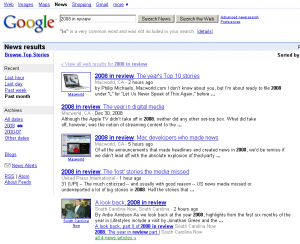 As the year comes to an end, time for the annual lists of best of / worst of / in review sort of articles popping around the net.
As the year comes to an end, time for the annual lists of best of / worst of / in review sort of articles popping around the net.
A few interesting spottings here:
– Vaporware 2008: Crushing Disappointments, False Promises and Plain Old BS
– 2008 in review: the iPhone comes of age
– Top 10 stories in The Bay Area (local)
While for the most updated listing you can just google around terms such as “2008 in review“
Happy Holidays!
Just wanted to wish Happy Holidays to the — perhaps 2 😉 — readers of my personal blog 🙂
 May this Holiday Season be a joyous and fulfilling time for you and your loved ones.
May this Holiday Season be a joyous and fulfilling time for you and your loved ones.



