Fat-free home made frozen yogurt how-to
Happen to live quite a few miles (or quite a few thousand miles) away from the nearest froyo place and don’t have an easy way to get your hands on some frozen yogurt? Or perhaps you realized the frozen yogurt you get at the various PinkBerry, Yogurtland (my favorite btw), RedMango, YogoFactory, and the other hundreds of froyo franchises doesn’t see a whole lot of yogurt? Then you can make it yourself, and here’s what I use to prep up some froyo in 15 mins or less.
What you’ll need, in addition to the ingredients, is an ice cream maker (the “place bin in the fridge for 12 hours before using” type is just fine, no need for bigger ones with built-in freezing capability).
And here are a few recipes I came up with so far. According to who enjoyed the result, the best so far is the “Orange- Chocolate-Cinnamon” flavor.
– Fruit flavor (Orange, Strawberry, Blueberry, etc.) frozen yogurt:
- 500 g plain low-fat or fat free yogurt
- 200 ml fat free soy milk or low-fat milk (personally I prefer the soymilk)
- 20 g sugar substitute (splenda, sweet & low, or equivalent)
- one packet Hawaiian Punch single drink mix sugar free (or equivalent) — here you have plenty of choices, my favorite are the Orange, raspberry, and grapefruit flavors
- 500 g plain low-fat or fat free yogurt
- 200 ml fat free soy milk or low-fat milk (personally I prefer the soymilk)
- 20 g sugar substitute (splenda, sweet & low, or equivalent)
- 10 g chocolate powder no sugars added
- half packet Hawaiian Punch Single Orange Ocean drink mix sugar free
- 3 g cinnamon powder
- place the yoghurt in a mid-size bowl and stir it a bit
- warm up the milk for 2 – 3 minutes in the microwave
- once the milk is ready add do it the sugar substitute and the flavor powder (chocholate, etc.)
- mix the milk until the powders have blended in
- get the milk w/flavors in the bowl where you have previously placed the yogurt
- mix till everything has nicely blended, then let it stand for 15 minutes or so till reaches ambient temperature
- put the mix in the ice-cream machine, let it go for 30 minutes
- enjoy your fresh home-made frozen yogurt!
Get Toodledo in Thunderbird – no add-on needed
Fastest way to get some sort of integration between Toodledo and Thunderbird to handle your tasks and emails within the same app:
1- Bring up the Thunderbird error console
2- Copy the code below and paste it in the “Code” textbox of the error console:
Components.classes['@mozilla.org/appshell/window-mediator;1'].getService(Components.interfaces.nsIWindowMediator).getMostRecentWindow("mail:3pane").document.getElementById("tabmail").openTab("contentTab", {contentPage: "http://www.toodledo.com/views/folder.php"});
Press “Evaluate”
Done — a new tab with your Toodledo task list will appear next to the “Inbox” tab.
How to send email in the background with Thunderbird
An “hidden” feature in Thunderbird, makes the email client queue the message and send it in the background, one of the neat Outlook functionalities I’ve been missing since I switched to Thunderbird years ago.
 The “send in background” capability is not exposed in the preferences (at least as of TB 3.1.1) — to enable the it, go into Preferences -> Advanced -> General -> Config Editor, change
The “send in background” capability is not exposed in the preferences (at least as of TB 3.1.1) — to enable the it, go into Preferences -> Advanced -> General -> Config Editor, change mailnews.sendInBackground to true and restart Thunderbird.
According to the Mozilla Wiki:
The following parts are implemented:
- Basic send in background.
- Sending a message will temporarily (for about a second) put it in the Outbox in Local Folders, and then Thunderbird will attempt to send it.
- Activity Manager progress and notifications
- The activity manager will echo progress and notifications of sending messages in the background (or via Send Later).
- Partial shut down support.
- Sending a message and attempting to quit should bring up a dialog which is retained until the message is sent. On Windows and Linux this will only happen if File -> Quit is used not the ‘x’ on the window.
Not implemented:
- If there is an error, Thunderbird won’t attempt to automatically send the message a second time (until another message is sent).
- If there are multiple messages queued, Thunderbird won’t attempt to automatically send other messages that are queued.
- Thunderbird won’t notify the user if messages are being sent during shutdown.
Firefox about:config tweaks to help reduce page load time
Here’s a quick rundown of a few Firefox settings which I found rather effective in sensibly reducing page load time. In order to access the parameters below you’ll have to type about:config in your browser’s address bar.
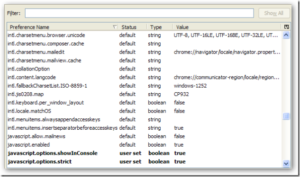 Once you get to the list the fastest way to find them is to narrow down the results using the search field at the very top.
Once you get to the list the fastest way to find them is to narrow down the results using the search field at the very top.
– network.http.keep-alive -> true
– network.http.version -> 1.1
– network.http.pipelining -> true
– network.http.pipelining.maxrequests ->8
– network.http.proxy.pipelining -> true
– network.dns.disableIPv6 -> true
– content.interrupt.parsing (new boolean) -> true
– content.max.tokenizing.time (new integer) -> 2250000
– content.notify.interval (new integer) -> 750000
– content.notify.ontimer (new boolean) -> true
– content.notify.backoffcount (new integer) -> 5
– content.switch.threshold (new integer) -> 750000
– nglayout.initialpaint.delay (new integer) -> 0
You might not have all the settings above, if any is missing you can create it as new entry. As far as how much all these tweaks will benefit the page load time, it much depends on your specific Firefox setup, and particularly on the number of add-ons. I found them quite effective in my (rather lean — 15 or so add-ons) Firefox. Your mileage may vary.
Need a spinning “loading” graphic? DYI at preloaders.net
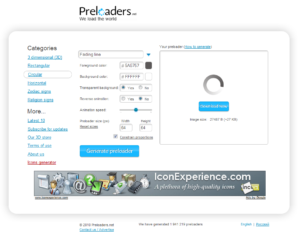 Impressive number of selections and customization options.
Impressive number of selections and customization options.
Pick shape, colors, transparency, animation speed and size, press Generate and you’re good to go.
Visit preloaders.net
My favorite android apps as of today
I was asked which were my favorite android apps, and since a picture is worth 1,000 words, here’s the rundown of what I have installed on my android phone (an android 1.6 powered Google ION — aka HTC Magic).
Some of these are tryouts left around, and some I can’t really say are among my “can’t live without”, but a good 80% of them as of today are what I find myself using rather often. They are not necessarily “the best android apps” out there, but they fit my needs.
Â
Win XP / 2003 File Explorer: how to have the folder tree show by default
Tired of clicking on the “Folders†button to see the folder tree every time you open Windows Explorer?
Here are a few simple steps to have the folder tree always show up in windows explore (Win XP / Windows Server 2003):
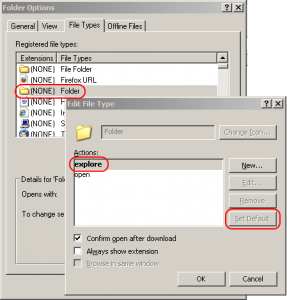 Click Start > Control Panel > Folder Options
Click Start > Control Panel > Folder Options- Click the File Types tab
- Scroll down until you locate the icon that looks like a folder in the “Extensions†column. It will have the word “(NONE)†after the icon and the “File Types†column will show “Folder” (not “File Folderâ€, but just “Folderâ€)
- Select that entry and click the Advanced button. From that window set the default action to “explore†and click “OKâ€.
- Press OK to dismiss the various dialogs
From this point on every time you’ll invoke the file explorer (for example through start -> run -> “C:” -> enter), it will have the folder tree pointing to the current location in the folder / files structure.
Sort of an old trick — but couldn’t easily spot a solution to this out there after a quick googling around, and figured to share it here.
A few quick tests with the new toy [Canon SD990]
Earlier today got around taking a short walk to shoot a couple of pictures with the latest tech toy — a Canon SD990 IS digital camera.
Since I love Canon cameras I couldn’t resist “upgrading” my almost one year “old” SD950 to the latest and greatest super compact from Canon.
Probably the first (and only) model in its class allowing manual picture focus, along with a number of other features usually configurable only on pro / semi-pro models.
These shots were taken with the sun almost at the horizon — pretty much hitting straight into the lenses. Colors still came up decently.
You can check out the other 4 – 5 here.
Skype 4.1: how to disable quotes during copy-paste ops
Don’t like getting the text wrapped up in quotes when copy-pasting portion of a conversation in the Skype im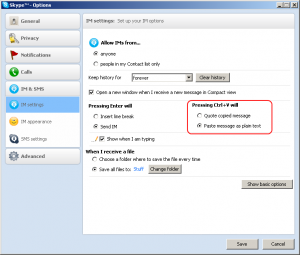 box?
box?
Here’s how to disable this behaviour, and have Skype copy-paste work as it used to prior to version 4.
In the main skype window, visit Menu Tools -> Options -> IM & SMS
Press the button “Advanced Settings”
Select “Paste Message as Plain Text”
Close the options dialog by pressing Save. Voila’, you’re done.
Couple of handy scripts to take away the pain of downloading App Store sales stats
If you are an iPhone developer you probably know all about the fun of having to download pretty much every day the previous’ day sales report from iTunesConnect, since after a week it’s gone.
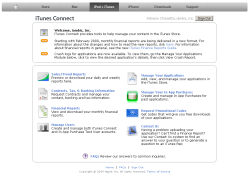 Started to look around for an automated tool and found some great pointer over at just2me.com — since I wanted to grab the raw data I went for the “Auto download reports script”. The versions available for download over there work great on OSx, I tweaked them a bit to have them working on linux flavors using the gnu implementation of the “date” command (i.e. most non-OSx distributions).
Started to look around for an automated tool and found some great pointer over at just2me.com — since I wanted to grab the raw data I went for the “Auto download reports script”. The versions available for download over there work great on OSx, I tweaked them a bit to have them working on linux flavors using the gnu implementation of the “date” command (i.e. most non-OSx distributions).
If you wish to set them up on a fedora/ubuntu/redhat/etc. box and having run daily in “set and forget” mode (like I did), you can grab the tweaked-up versions from this link. Full credits go to their original creator (rmaddy)
If you wish to graph the logs and get some quick stat out of them you can then use AppViz (which can also download the latest reports for you), or “Sales Report” or similar others.
