Win XP / 2003 File Explorer: how to have the folder tree show by default
Tired of clicking on the “Folders†button to see the folder tree every time you open Windows Explorer?
Here are a few simple steps to have the folder tree always show up in windows explore (Win XP / Windows Server 2003):
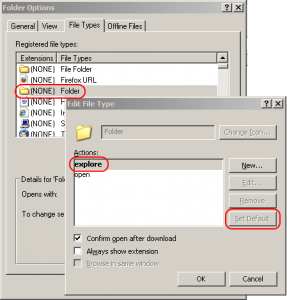 Click Start > Control Panel > Folder Options
Click Start > Control Panel > Folder Options- Click the File Types tab
- Scroll down until you locate the icon that looks like a folder in the “Extensions†column. It will have the word “(NONE)†after the icon and the “File Types†column will show “Folder” (not “File Folderâ€, but just “Folderâ€)
- Select that entry and click the Advanced button. From that window set the default action to “explore†and click “OKâ€.
- Press OK to dismiss the various dialogs
From this point on every time you’ll invoke the file explorer (for example through start -> run -> “C:” -> enter), it will have the folder tree pointing to the current location in the folder / files structure.
Sort of an old trick — but couldn’t easily spot a solution to this out there after a quick googling around, and figured to share it here.
