Clean up leftover windows installer files with msizap
Ever run into problems with Windows Service Packs or other updates failing to install? Msizap can save the day by cleaning up leftovers from previous installations / uninstallations.
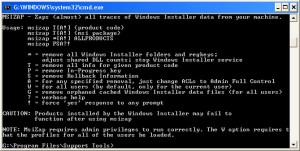 If the size of your c:\windows\installer (or wherever you have your ms op sys installed) is over 3 GB chances are you need to perform some spring cleaning with msizap — which is a command line tool included in the Windows Installer CleanUp Utility
If the size of your c:\windows\installer (or wherever you have your ms op sys installed) is over 3 GB chances are you need to perform some spring cleaning with msizap — which is a command line tool included in the Windows Installer CleanUp Utility
Once installed, get to a command prompt window, and navigate to the installation folder. Launch:
msizap !G
to have the tool remove any orphaned files from the above mentioned folder.
Launching msizap.exe without parameters will list its various options:
MSIZAP – Zaps (almost) all traces of Windows Installer data from your machine.
Usage: msizap T[WA!] {product code}
msizap T[WA!] {msi package}
msizap *[WA!] ALLPRODUCTS
msizap PWSA?!
* = remove all Windows Installer folders and regkeys;
adjust shared DLL counts; stop Windows Installer service
T = remove all info for given product code
P = remove In-Progress key
S = remove Rollback Information
A = for any specified removal, just change ACLs to Admin Full Control
W = for all users (by default, only for the current user)
M = remove a managed patch registration info
G = remove orphaned cached Windows Installer data files (for all users)
? = verbose help
! = force ‘yes’ response to any prompt
Note that the only one safe to run is “G”. Everything else is rather dangerous / drastic and will likely cause more harm than good unless you really know what you’re doing. More info on this tool and handy howto available here.
