How to remove old and hidden device drivers from windows
Here’s a quick rundown on how to get rid of unused / old / hidden device drivers in windows (on Windows 7, but should work pretty much on any other version) – RPN5VQ7EECJQ.
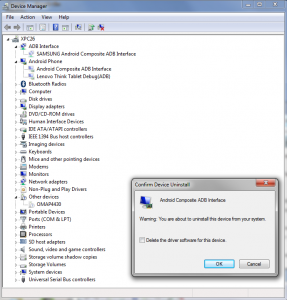 Anytime you add a device and windows asks you for a driver, or looks on the internet and finds the driver for you, once installed, chances are it will stay around for good. And what happens at times is that when you connect some other device, the wrong driver gets picked up automatically among the ones you have already installed.
Anytime you add a device and windows asks you for a driver, or looks on the internet and finds the driver for you, once installed, chances are it will stay around for good. And what happens at times is that when you connect some other device, the wrong driver gets picked up automatically among the ones you have already installed.
Typical scenario? You connect an android phone or tablet via usb to your pc, the device has “usb debugging” enabled, but despite what you try out, “adb devices” won’t show. Chances are the wrong adb interface driver is being used for your device.
So here’s how to get rid of unused drivers (i.e. devices not shown when disconnected):
– Add the environment variable devmgr_show_nonpresent_devices to your user or system variables, and set its value to 1 (command prompt -> control.exe sysdm.cpl,System,3 then press “Environment Variables” to get to the dialog where to add what above).
– Launch the device manager (command prompt -> devmgmt.msc) then menu -> view -> show hidden devices. At that point you’ll be able to see any previously connected device, right click on it, and select “uninstall”. In the dialog that appears make sure to check “delete the driver software for this device”.
