How to save time and get things done with Firefox — Part 1
Since I recently switched to Firefox I’m going to write-up a few short articles about my experience so far, and how I got it to become a great time saving and getting-things-done tool.
Just a little heads up here before we start — I don’t make any guarantee that by reading and/or implementing what here you’ll better enjoy Firefox, or you’ll find yourself actually saving time. This worked for me, though as with anything I do it’s in a bit in a constant state of evolution and adaptation. Oh, and needless to say, what below are my own personal opinions which you might or might not agree with. 🙂
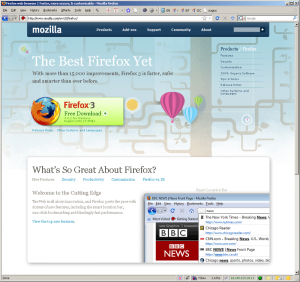 First off, why did I switch from Internet Explorer to Firefox? Because driven by a very specific need: getting my Google Bookmarks under control.
First off, why did I switch from Internet Explorer to Firefox? Because driven by a very specific need: getting my Google Bookmarks under control.
I’ve been using Google Bookmarks as an easy and straightforward way to have my IE Favorites available anywhere, in conjunction with the Google Toolbar / Notebook. Trouble started when I realized I had 900+ items in my Favorites, and ending up hardly ever looking at them, I though “OK let’s do some spring cleaning now”.
Unfortunately, at least at the time of this writing, managing bookmarks online through http://www.google.com/bookmarks is quite a nightmare especially for mass-modifications. Same applies when trying to manage them through the Google toolbar’s “bookmarks” button.
After a brief and soon-aborted attempt to switch from Google bookmarks to del.icio.us bookmarks (started off as a disappointing experience with my bookmarks ending up cluttered with tags and turned out impossible to do mass editing over there either) I did some searching around and discovered GMarks, a Firefox addon. Reading the ratings and comments an amazing tool, and after a quick try FF + Gmarks on a virtual machine I realized “This is perfect for me so let’s go with Firefox” (I’m usually very selective and I like “keeping things clean”, so if I decide to use something to perform task X, I will totally ditch and forget for a while what I was using in the past to perform this same task X. In this case IE).
All this said, time to get to actually describe how I’m accomplishing what in the title of this post. So, first things first, as you have probably figured by now 😉 get Firefox. If you have a 64bit machine you might be tempted to get the 64bit version — save yourself the time and stick with the “regular” one. Didn’t really notice much of a speed difference with the 64 bit version, not to mention that addons (key to get things done) won’t install automatically, and anyway seen how cluttered with stuff running as service / loaded up at session start / etc. are today’s users desktops / notebooks, 32 or 64 bit is rather irrelevant especially for a browser.
Once you have Firefox happily installed, go straight to the add-ons menu, then search and install the ones listed in this picture (which is the list of FF add-ons I currently have). A few notes while your add-ons are downloading:
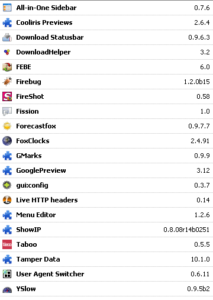 » If you want to get things done with a web browser, stay away from social add-ons (the various “social” toolbars, multi-social-network readers and cross posters, and whatnot). These are great if you are looking to spend hours on the net, then find yourself tired, dizzy and with the feeling of having wasted a ton of time. Hint… that is not a feeling, you really did waste a ton of time checking what your friends and colleagues are up to and exchanging “who cares” messages with them 😉
» If you want to get things done with a web browser, stay away from social add-ons (the various “social” toolbars, multi-social-network readers and cross posters, and whatnot). These are great if you are looking to spend hours on the net, then find yourself tired, dizzy and with the feeling of having wasted a ton of time. Hint… that is not a feeling, you really did waste a ton of time checking what your friends and colleagues are up to and exchanging “who cares” messages with them 😉
» You’ll see on the FF add-ons site a multitude of things you can supercharge your freshly installed “pale” Firefox with. So the temptation is to get as many as you can and try them all. Don’t do it. Again, you’ll end up wasting time trying stuff you really don’t need, you’ll use once and forget about it, but it will sit there and slow-down your browser’s startup and browsing experience, and perhaps also do some silent harvesting off what you’re viewing when navigating the net.
» Unless you are into networking (not the social one — the “ifconfig eth0| grep ‘inet addr:’” one) / IT/ hacking / web development or similar fields, then you can skip installing some of the add-ons in the picture (namely Firebug, Live HTTP Headers, TamperData, UserAgentSwitcher and YSlow)
Now that you got so far, time to take a break, and hang on while I prepare the second part of this article, where I’ll go over how I configured my FF to have minimal UI (see first screenshot) and start describing how I get the most out of the add-ons I have installed to save me time and get things done faster.
Hmmm I’m feeling a bit tired and dizzy now… uh-oh… did I just waste time writing this up? I hope not… well you tell me, by leaving a (possibly nice) comment 🙂
